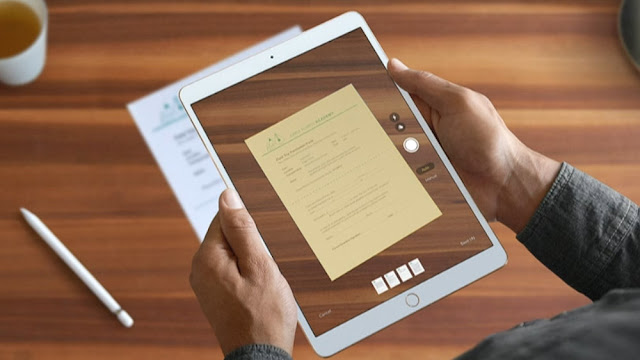With the COVID-19 pandemic changing our lives especially educational systems and business, there has been a high demand for digital tools to make our lives easier.
Schools seem geared toward reaching students online. Teachers and Lecturers have been engaging students in private, practice questions, drawings, and other assignments on online platforms. What happens with assignments that do not need to be typed or can't be typed? Well, you can download a PDF scanner to convert your images, docs to a PDF file. However, iPhone users don't need to. Apple has done a good job implementing document scanning seamlessly into its Note app.
With Notes, you can scan documents and add a signature or manually sign a document on your iPhone, iPad, or iPod touch. It works well and it is easy to use. You can also have all your scans synchronized across all Apple devices. Here's how to use it:
With just a couple of taps, you'll have a solidly scanned document ready to mark up, convert to PDF, and share with another app.
How to scan a document on iPhone
- Open Notes on your iPhone or iPad.
- Create a new note or tap on an existing one to add a document to it.
- Tap the camera button at the bottom of the screen or above the keyboard.
- Tap Scan Documents.
- Line up the document you want to scan.
- Tap the shutter button if the scanner doesn't automatically scan the document. Repeat this step for every document you want to scan.
- Tap Save after you've scanned all of the necessary pages. The button will have a count of how many pages you scanned.
See ya later, bits of paper. Scan receipts and documents into Notes with a few taps, and they'll be easy to find on all your devices.— Apple Support (@AppleSupport) January 2, 2019
See what else you can do in Notes: https://t.co/QgRgdWnaOo pic.twitter.com/e1X06rDAdy